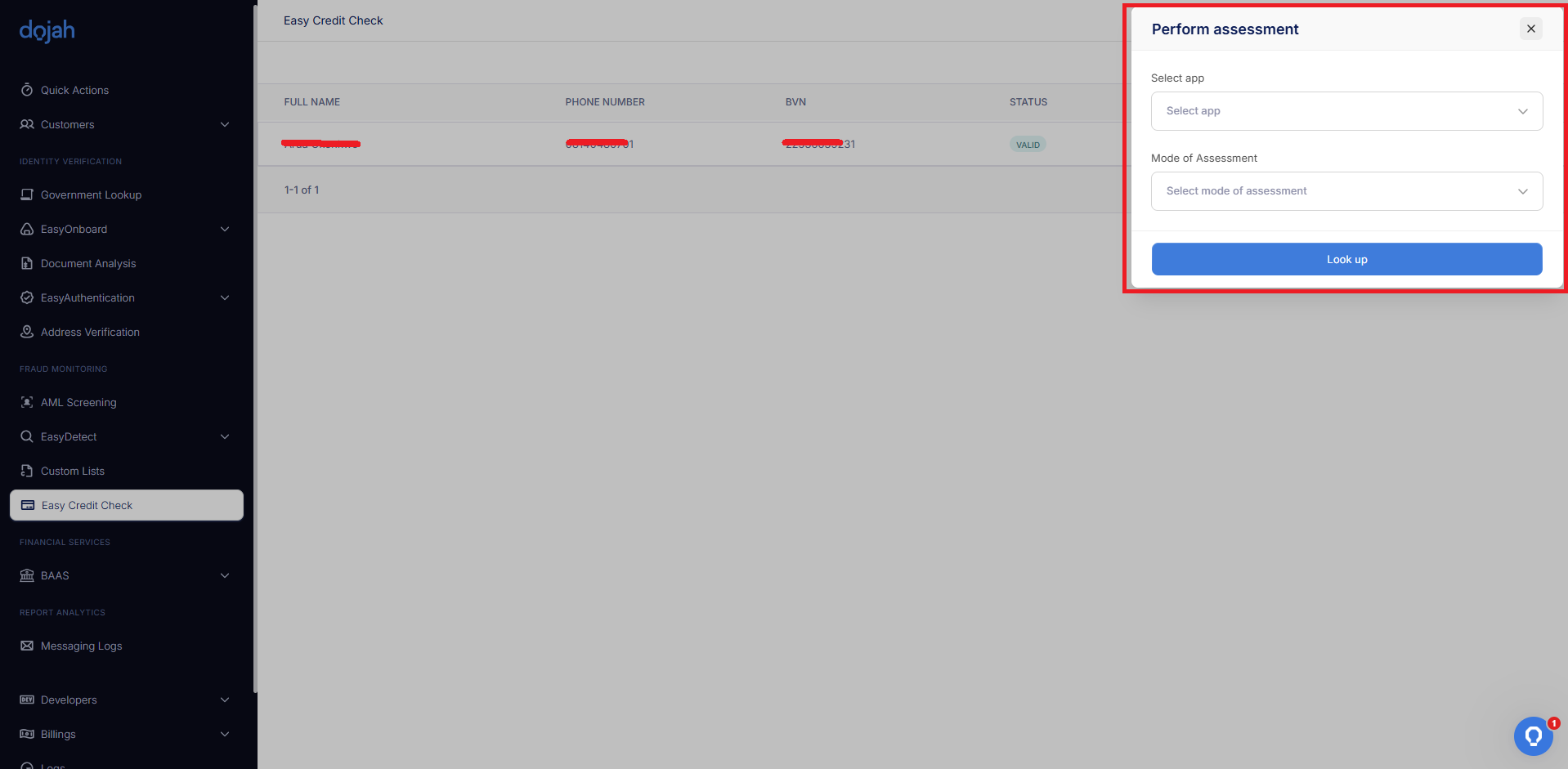
How it works
You start an assessment by clicking the “Perform Assessment” button. This opens a panel where you first select the app this check is for. Then, you choose one of two methods: either look up the customer directly using their BVN or generate a unique assessment link to send to the customer for them to complete.1
Click on Perform Assessment
From the Credit Check dashboard, click the Perform Assessment button located on the top-right side of the screen. A slider panel will appear from the side with configuration options.
2
Select an App
Select an App: Use the dropdown menu to choose the application you want to associate with this credit check.
3
Select a Mode of Assessment:
Select a mode of assessment: Use the dropdown menu to choose how you want to perform the credit check.
Performing a Check with BVN
Performing a Check with BVN
This method allows you to instantly perform a check if you have the customer’s Bank Verification Number (BVN).
- Under “Mode of Assessment,” select the BVN option.
- Enter the customer’s BVN into the provided field.
- Click the Look Up button to initiate the credit check.
Performing a Check with an Assessment Link
Performing a Check with an Assessment Link
This method is useful if you want the customer to securely complete the process themselves.
- Under “Mode of Assessment,” select the Assessment Link option.
- A unique, secure link will be automatically generated.
- Copy this link and send it to your customer. They can follow the link to complete the credit check process from their end.